You can easily add new custom pages to your website. Create a page to highlight your abilities as a speaker, share your artwork, document a full list of your publishing credits, and more.
In the left sidebar, go to the Custom Pages tab.
This will open the Custom Pages section.
Click on the "Add New Custom Page" button.
You will now have a custom page you can edit. Click on the New Custom Page to open it in the editor.
In the editor, first type in the Page Name.
Once you are in the editor for your custom page, there are two important checkboxes at the top.
1. Draft? — If you want to save a half-finished page, you can check the box marked Draft. This allows you to save without publishing the page to your website. While this box is checked, your page will not show on the navigation menu.
2. Display in Nav Menu? — Custom Pages are not automatically added to your navigation menu because they are often used in dropdown menus instead. If you want to include your custom page in your main navigation menu, you must check this box.
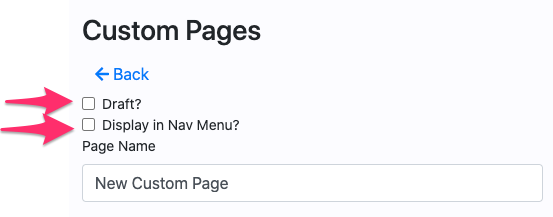
You can then upload a featured image, which will be position on the top right section of your custom page. Simply click Choose File and upload an image from your computer.
Then, add your text content in the Page Content text editor. You can also add extra images, embed videos, format headings, and more.
Example:
After you are finished editing your page, click the blue Save button at the bottom of the editor.
Your new custom page will be published on your website.