When setting up the page for your book, you can offer multiple options for purchasing copies.
On the book's page in the editor, scroll down to the purchase links section just below the Publish Date. Fields are already preset for the most commonly used online stores: Amazon, Barnes & Noble, Bookshop, and IndieBound.
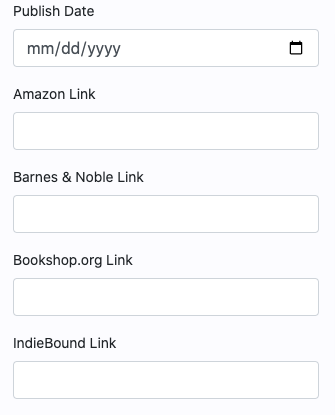
On the book page, all purchase links will appear in a list titled "ORDER YOUR COPY."
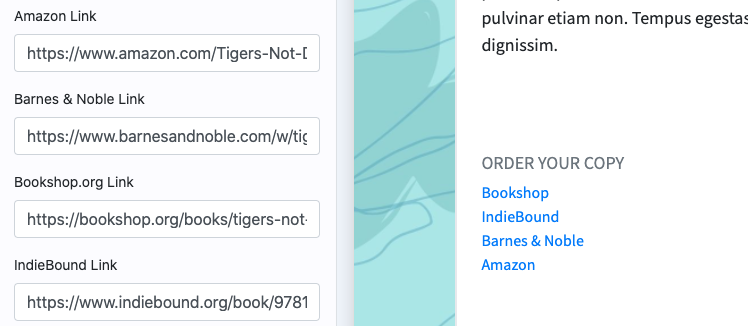
As shown in the image above, pasting the book link into the correct field will automatically add the link to your website.
When a reader clicks on a link, a new tab will open in their browser taking them directly to the link you pasted.
How to add a purchase link:
- Copy the direct link for your book on one of those websites.
- Paste the link in the appropriate field.
- Click the blue Save button at the bottom of the editor to publish your change.
Custom Links for Indie Bookstores, Goodreads, and Other Payment Methods
You can add custom links to for other bookstores or payment options as well.
For custom links, you will need to enter two pieces of information for each link.
In the "Name" field, type in the text you want to appear on the page. In the "Link" field, paste the direct link to your book.
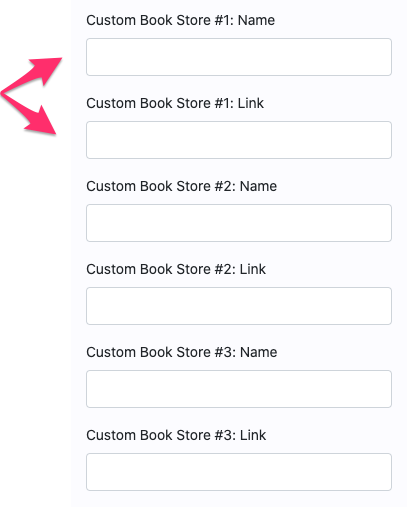
You can use these fields to send your readers to buy your book directly from your local indie bookstore, your publisher's website, your paypal, or anywhere else.
The image below shows how the Name and Link field come together to create the custom order link.
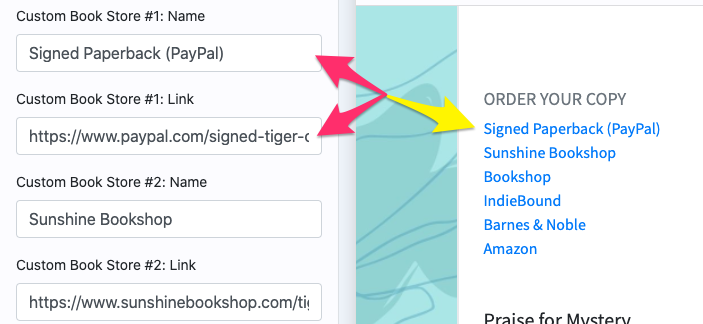
For these purchase options, make sure to include the direct link to your book on that website. This creates the best experience for readers looking to buy your book.
Ideas for Custom Book Links:
- "Powell's Books" (or your favorite independent bookstore!)
- "Add on Goodreads"
- "Add on Storygraph"
- "Get Autographed Copy from Sunshine Bookshop"
- "Autographed Copy & Swag from the Author"