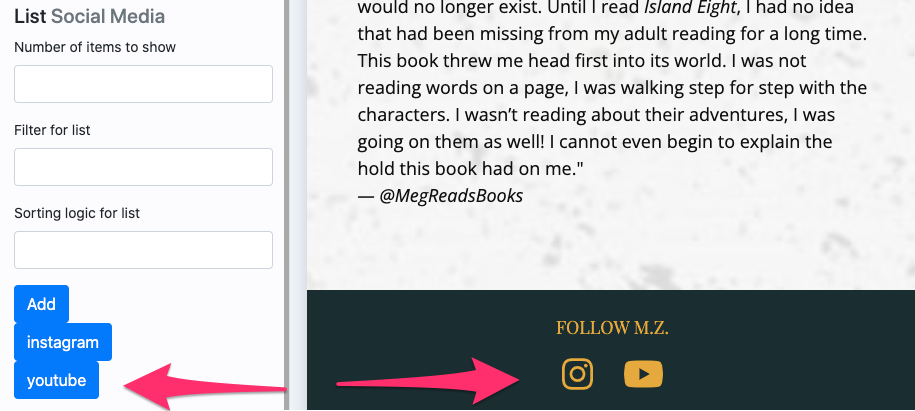If you have profiles on social media platforms, you can link them to your website easily. Your social media links are typically connected with icons in your footer.
1. In your website editor, click on the Footer Tab.
2. Scroll down to the section titled "List Social Media." You will see a blue button that says "Add." Click on it.
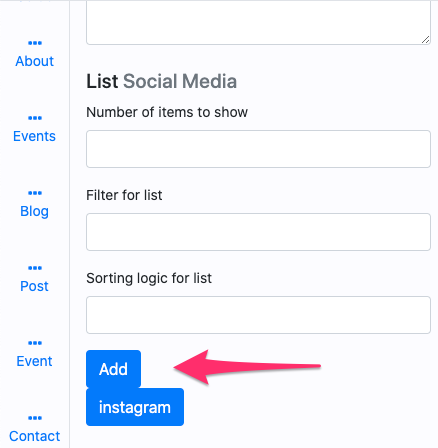
3. This will open a new screen for adding your social media link.
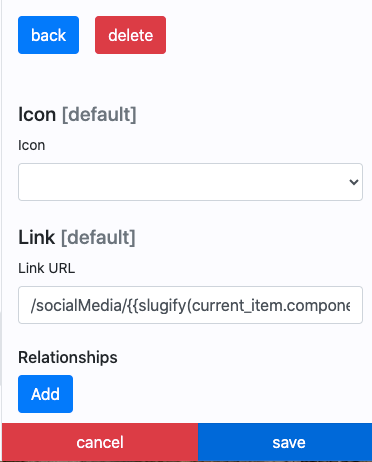
4. Click on the Icon Dropdown menu to view all of the platforms.
5. Select the platform you want to connect to.

6. In the Link section, delete the placeholder URL.
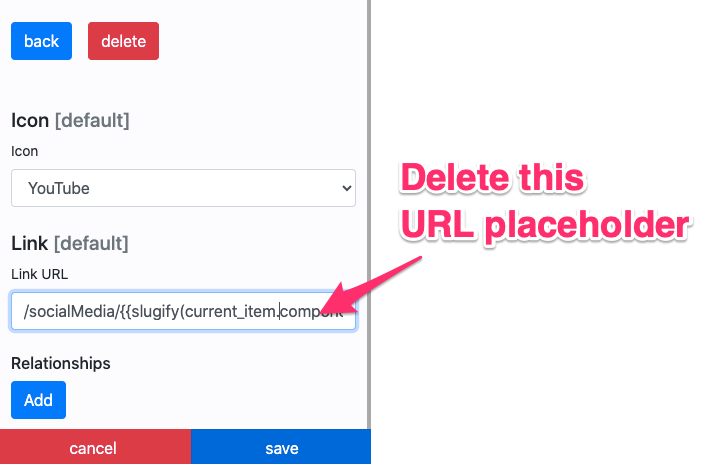
7. Visit your social media profile, and copy the entire url from the address bar.
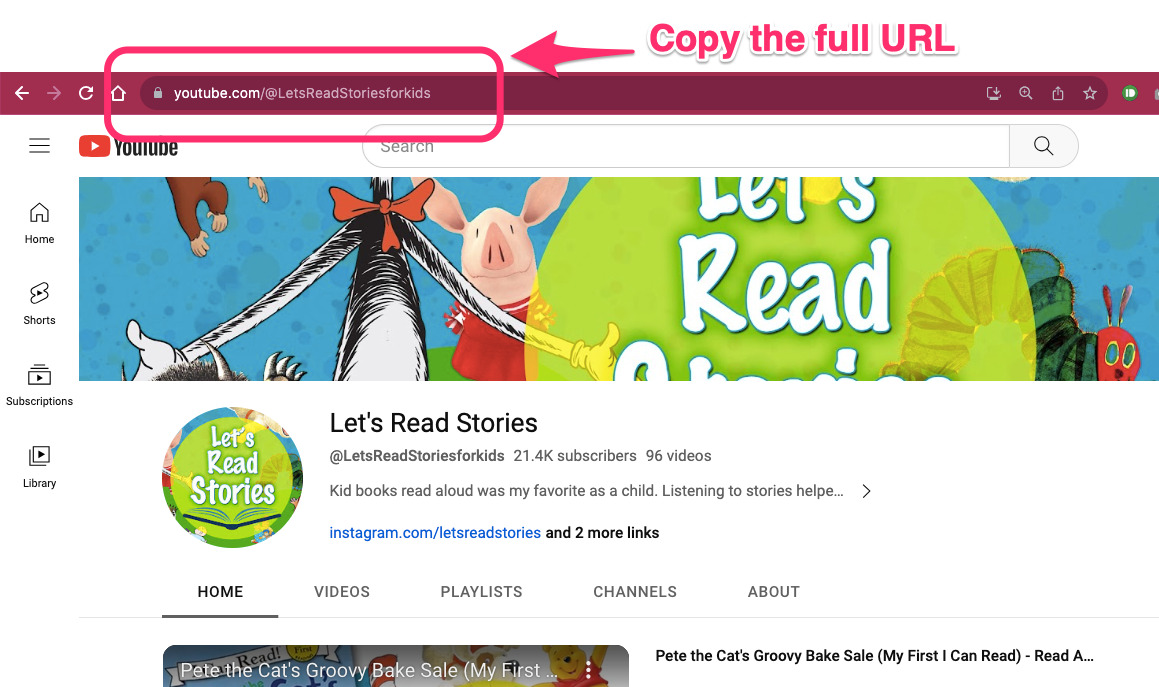
8. Return to your website editor. Paste the full URL into the Link field.

9. Click the blue Save button. Once saved, the Cancel and Save buttons will be grayed out.
10. Click the blue Back button to return to the main social media list.

11. Your social media profile will now be linked with an icon on your website.