There are 2 options for embedding a video on your website. The first option is intended for videos that are hosted on an online video platform like YouTube or Vimeo. For instructions, click here: How to Embed a Video from YouTube, etc. The second method is for videos that are hosted on private cloud storage. For instructions, see below.
1. Put the cursor in the text box where you want the audio player to appear.
2. Click on Insert > Media.
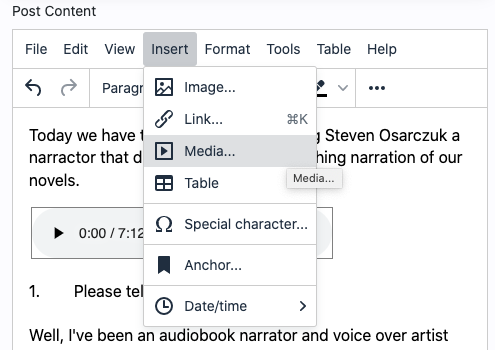
3. A popup will appear that says Insert/Edit Media. In the Source box, paste the link to your video.
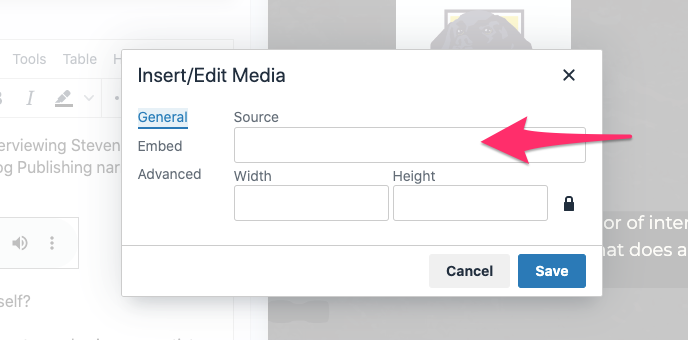
NOTE: The source link must begin with https://
If the video is currently stored on your computer and not in cloud storage, then you must first upload it to a cloud storage service like Google Drive or Dropbox. Storing it in online cloud storage will generate a link to the video for you to use.
4. Once the link is in the Source box, it will auto-fill the width and height.
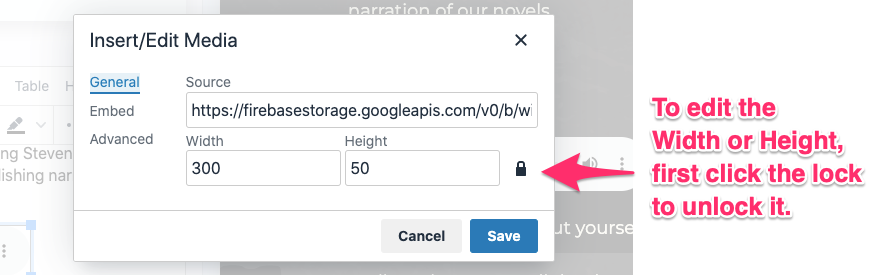
5. To edit the size of the audio player, you must first click on the lock to unlock it. If you don't unlock it, any change you make to the Width or Height will auto-adjust the other in order to maintain a fixed ratio. Unlocking it allows you to customize both Width and Height.
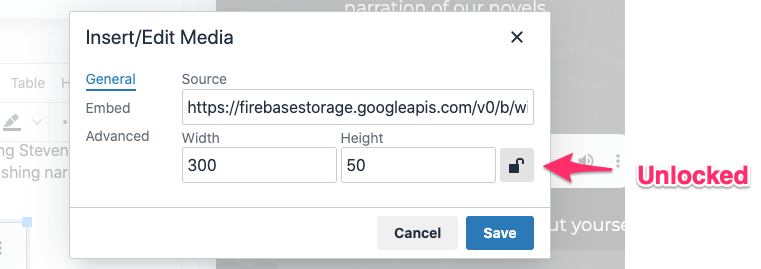
For video players, the most common sizes for video embed codes are "640x360" and "480x270", both of which have 16:9 aspect ratios.
6. Click Save to publish it to your website.